1.the name and enroll id inside software will be sent to same department machine autoly , so no need to input name from machine !
2.go to machine to find your name and make registration and this registration data will be sent to cloud software autoly
3. after registration, when you press fingerprint or face or card on machine, this attendance records will be send to cloud software autoly
Note: you have to set department for both employees and machines , then data can be transferred in real time ! same department machine will be used by same department employees
such as 9:00-18:00 employees need to know office working time inside video : 9:00-18:00 also need to know punch in and punch out time you set inside software :
punch in time from : 7:00-11:00 (employees has to verify on machine by face/fingerprint/card during this time when they come to work,then there will be in records inside software which is used to calculate working hours for employees)
punch out time from : 16:00-20:00 (employees has to verify on machine by face/fingerprint/card during this time when they leave office,then there will be out time records inside software which is used to calculate working hours for employees)
then the software can calculate correct attendance report for employees
F1 stands for: Free shift , no fixed working hours during one day , only select date firstly + select F1 + click save : it will calculate your 1st verification on machine as punch in time & the last verification time as punch out time ; then calculate Your working time
F stands for : Free shift , no fixed working hours during one day , Max 4 times in&out calculation (1st time as in , 2nd time as out, 3rd time as in , 4th time as out ,,,,, total Max 4 times in&out) Free shift too, no need set shift , only select date firstly + select F +click Save(if you accept staffs come and leave office many times per day- here software will calculate Max4 times in&out per day) then you can select F shift

 Access Control System
Access Control System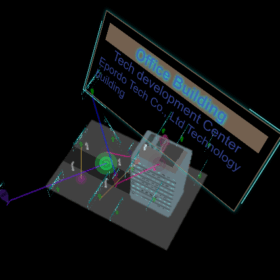 3D venue control system
3D venue control system